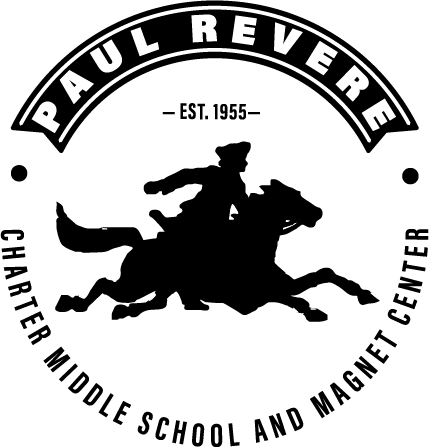Problems with your iPad?
Connecting to WiFi
LAUSD students can use their Single Sign-On (SSO) at ANY LAUSD school to gain internet access. Away from school, students can connect to wi-fi by going to SETTINGS > Wi-Fi > choosing the Wi-Fi location and entering the appropriate password.
NOTE: Changing the DATE on your ipad will disable the WI-FI. Make sure the DATE is current.
Installing Apps
All applications needed by students are found in the (LAUSD) APP CATALOG on each device. The LAUSD APP CATALOG looks like an APP on each ipad with the LAUSD symbol on it.
Apple ID
Students DO NOT and SHOULD NOT enter an APPLE ID into the ipad. Doing so may disable the ipad.
Restrictions
All LAUSD ipads have restrictions built in to it. Even when students use wi-fi away from school, LAUSD restrictions stay in place.
Holidays
During extended holidays/breaks (i.e. thanksgiving break, winter break, spring break) ipad cameras are disabled AND internet restrictions are enabled. Devices may or may not work after a specific time of day.
Cyber Safety & Digital Citizenship
LAUSD has partnered with Common Sense Media. Common Sense is the leading independent nonprofit organization dedicated to helping kids thrive in a world of media and technology by providing unbiased information, trusted advice, and innovative tools to help parents, teachers and policy makers harness the power of media and technology as a positive force in all kids’ lives. Visit the Common Senese Media website at
https://www.commonsensemedia.org/
https://www.commonsensemedia.org/
Problems with your iPad?
STUDENTS: Try these troubleshooting steps first. If you are still having issues with your iPad, please bring your iPad to the Counseling Office.
VPN Issues (Students having trouble getting onto the Internet)
VPN Issues (Students having trouble getting onto the Internet)
- Go to SETTINGS
- The fourth down on the left should be VPN. Slide the toggle "off" to the left, so that green does not show.
- Go to SETTINGS > GENERAL
- On the right side, scroll down to VPN and select it.5. On the right, tap the blue circle with the blue "i"6. Slide the toggle "off" to the left, so that green does not show.
- Push the HOME button to exit SETTINGS
- Open the GLOBAL PROTECT app (if you do not have it, go to the LAUSD APP CATALOG and install it)
- Either tap CONNECT or PORTAL > CONNECT.
- VPN should show in the top left of your screen
- Go to SETTINGS > WIFI and make sure you are on the LAUSD wifi.