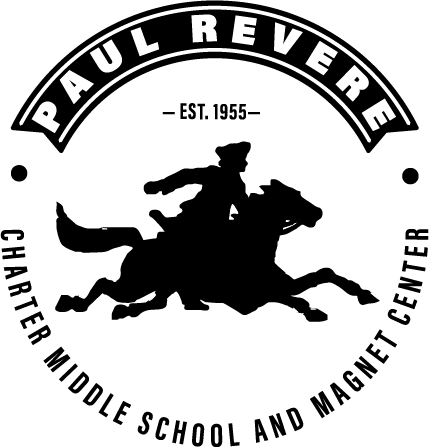iPad Set Up
P A U L R E V E R E C H A R T E R M I D D L E S C H O O L & M A G N E T C E N T E R
STUDENT DIGITAL CHECKLIST
COMPLETE THE CHECKLIST ABOVE IN ORDER
FROM TOP TO BOTTOM BEFORE COMING TO SCHOOL
COMPLETE THE CHECKLIST ABOVE IN ORDER
FROM TOP TO BOTTOM BEFORE THE START OF SCHOOL
Email password RESET & SET-UP
- Returning LAUSD students SHOULD reset their mymail email passwords twice a year. Once in August and again in January.
- New students MUST activate their mymail email password in order to access all learning platforms.
- You will need your PERSONALIZATION PAPER
- You will need another device to access the internet (computer, tablet or smartphone)
- Go to mylogin.lausd.net
- Click on MIDDLE SCHOOL STUDENT
- New students to LAUSD click on ACTIVATE YOUR ACCOUNT. Returning students click on Reset password with District ID and Student PIN
- Read the LAUSD Acceptable Use Policy
- Check the box on the bottom left next to “I agree to the terms and conditions…”
- Click ACCEPT
- Enter your DISTRICT ID, BIRTHDAY and 4-digit STUDENT PIN, then click NEXT
- Create a password and write it down somewhere safe
- Click NEXT when finished
- Wait 15 minutes.
IPAD DO’s and DON’T’s
DO’s:
- Keep your ipad charged and ready to learn
- Explore the different apps
- Contact Mr. Shibata at [email protected] if you need assistance
DON’T’s:
- DO NOT ENTER YOUR PERSONAL ICLOUD ACCOUNT INTO THE IPAD
- DO NOT ENTER YOUR PERSONAL EMAIL ACCOUNT INTO THE IPAD
- Do not remove the case or screen cover.
- Do not power off your device completely.
- Do not change the date on your ipad. It will disable features on your device, including the wifi.
- Do not remove or damage the stickers from the back of your ipad.
IPAD CONFISCATED?
- Ipads can only be used in a classroom during class time under the rules of the supervising teacher.
- Ipads should not be out before school, during passing period, during nutrition or lunch.
All confiscated ipads are turned in to the Counseling Office
- 1st time confiscated – parent must email Mr. Shibata at [email protected]
- 2nd time confiscated and beyond – parent must pick up ipad from Counseling Office.
IPAD SET-UP
It may be best to do this step with an adult or someone else to ensure you do it properly. There are a lot of steps but it’s not difficult. Take your time.
- You MUST RESET or SET-UP your mymail password BEFORE starting your ipad set-up
- You will need your PERSONALIZATION PAGE
- Charge your ipad
- Turn ipad on (top right button)
- Press the home button (bottom center)
- Select LANGUAGE
- Select UNITED STATES
- Select APPEARANCE
- At Quick Start, select SET UP WITHOUT ANOTHER DEVICE
- Choose a Wi-Fi Network and log in.
- If asked, at Certificate, select TRUST (top right corner)
- At Data & Privacy tap CONTINUE
- At Remote Management tap ENROLL THIS IPAD
- Make sure you completed STEP 1 above
- Enter your username LAUSD email address, click NEXT
- Enter your username LAUSD password, click SIGN IN
- Create a passcode. Make it easy to remember! (123456 or your birthday)
- If at any time you forget your passcode DO NOT TURN OFF YOUR DEVICE! Email Mr. Shibata at [email protected] and he can clear your passcode remotely.
- Update Your iPad Automatically click CONTINUE
- Location Services tap ENABLE LOCATION SERVICES
- At Light or Dark Display, choose a setting and tap on CONTINUE
- Welcome to Ipad tap GET STARTED
- Wait 5-10 minutes, your screen will eventually say REVERE MIDDLE SCHOOL. If it does not, please email Mr. Shibata at [email protected]
- TAKE A BREAK! YOU DID IT! Apps will begin to load and it may take up to an hour for all of them to finish.
IPAD FEE$
IPAD APP SET-UP
There are two apps that you MUST log into. Schoology and GMAIL. There is also an APP CATALOG called HUB where you can download apps.
SCHOOLOGY
- You may need your PERSONALIZATION PAPER
- Tap on the SCHOOLOGY app
- In the white box, type in lms.lausd.net
- Tap on Los Angeles Unified School District
- Tap on STUDENTS
- Enter your email address (be sure to type in @mymail.lausd.net)
- Enter your password
- ALLOW Schoology notifications
SCHOOLOGY GROUPS
Join the Schoology Group(s) to receive grade level messages about upcoming school events and activities!
- Open the SCHOOLOGY app
- On the top left, tap the “three bars icon”
- From the sidebar menu select GROUPS
- From the sidebar GROUPS menu tap on the plus sign
- From the table below, enter the GROUP CODE
- NOTE: When entering the group code(s) you DO NOT NEED TO TYPE IN THE HYPHEN (-)
- It may take 5-10 minutes for the GROUP to show up in your GROUPS tab. Exit the GROUPS tab and come back to it later.