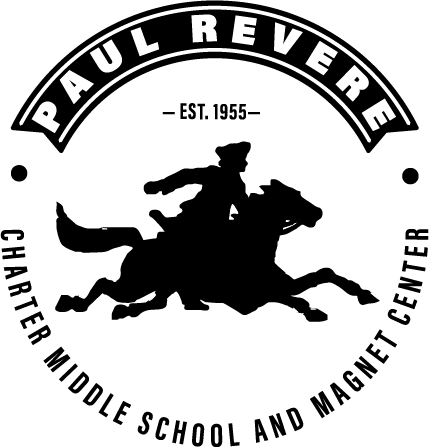Schoology
SCHOOLOGY FOR STUDENTS
8/24/20 message to students from Mr. Shibata:DO NOT USE THE SCHOOLOGY APP! We have been informed that the Schoology app is not fully functional and cannot connect to other apps making it difficult to upload assignments so please DO NOT USE THE SCHOOLOGY APP on your ipad. Instead, follow these steps, especially step 6, 7 and 8.
- On your ipad, open SAFARI
- Go to lms.lausd.net
- select STUDENT
- enter your LAUSD email address
- enter your password
- Create a shortcut on your homescreen by tapping the square with an arrow pointing up, select ADD TO HOME SCREEN
- Change the icon title and type SCHOOLOGY
- tap ADD on the top right
- you should now have a "icon" on your homescreen as a shortcut to Schoology via Safari.
- Download the SCHOOLOGY app
- In the WHITE school search box type “lms.lausd”
- Select “Los Angeles Unified School District”
- Select your role “students”
- Log in with your LAUSD Parent Portal Account email and password
- Go to “lms.lausd.net”
- Select “Students”
- Log in with your LAUSD Parent Portal Account email and password
- Open your Agenda Planner
- (Students should have written their information from their Personalization Paper)
- Go to mylogin.lausd.net
NOTE: Changing your password on mylogin.lausd.net will change your PASSWORD for your LAUSD email, Google Classroom, Schoology and Naviance.
Schoology information for parents may be found under the "PARENTS" tab of the Revere website.
Schoology information for parents may be found under the "PARENTS" tab of the Revere website.